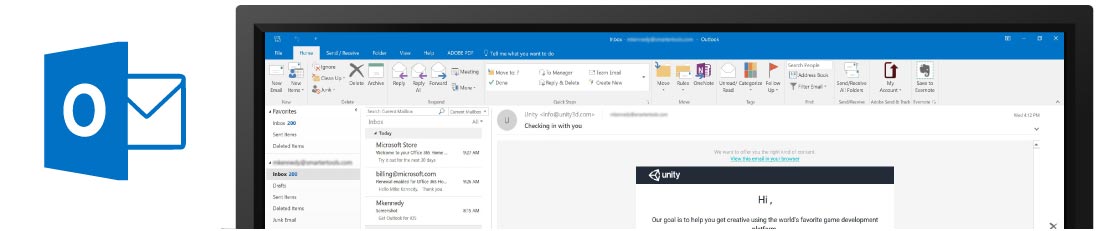Updated on October 5, 2017
We've been working with Microsoft for almost 30 years. Back in the day, we were just youngsters working with Windows NT and building our first hosting company. After doing that for 15 years, we moved away from our day-to-day involvement and ownership of hosting companies to building software for the entire hosting industry. Our focus was on making secure and dependable software that was cost-effective for hosting companies to use. As a result, SmarterTools was born!
When you work with a company like Microsoft over a 30-year span, you see many ups and downs. We have found MANY issues with MANY Microsoft products throughout the years, and we've worked with various levels inside Microsoft to resolve them.
What we haven't seen over the years is Microsoft eliminating major functionality of their products with little to no announcement.
As some of you know, Microsoft Outlook 2013 introduced EAS (Exchange Active Sync) which is a synchronization protocol. We license this protocol from Microsoft and make it available within SmarterMail. Over the years, customers who used EAS and various versions of Outlook with SmarterMail noticed issues from time to time. These would be reported to SmarterTools as a bug and in those instances where bugs were confirmed, we resolved them. However, most of the time the issues were related to Microsoft. In those cases, we worked with Microsoft.
That said, we've noticed that in the last few years Microsoft was reacting slower and slower to resolving issues related to EAS in Microsoft Outlook. And with Microsoft's September 12th automatic update of Office 2016, they removed EAS functionality altogether.
If you have accounts already setup in an updated version of Outlook 2016 (16.0.8431.2079 dated September 12th), these will continue to work just fine. However, if you remove and re-add an account, or try setting up a new account on an updated version of Outlook 2016, you will not be able to.
Long Term Solution
SmarterMail will continue to support EAS because all mobile phones and devices use this as their primary synchronization protocol and will continue to do so for a very long time.
With regards to Outlook 2013 and 2016, we currently have MAPI in development. MAPI will provide everything EAS does and much more, such as support for much larger mailboxes, shared resources, and deeper integration into Microsoft Outlook itself. We will be releasing more information on our MAPI integration shortly.
Short Term Solution
The FIRST thing you'll want to do is check which version of Outlook 2016 you're using. To do this, open Outlook 2016 and click on the File tab. Next, from the sidebar menu, select Office Account. Under Product Information, click on About Outlook. A pop-up window opens and you'll see a line like the following: Microsoft Outlook 2016 MSO (16.0.8326.2096) 32-bit. That's your Outlook version.
If you're using Outlook 2016 version 16.0.8431.2079 (released on September 12th) and try to set up a new account using Exchange as an account option, you won't be able to. That's because with the September 12th update, Microsoft introduced something called "Simplified Account Creation". The purpose of this change was to make it easier for customers using their Office365 service to set up their accounts in Outlook 2016. What it also did, however, is make it more difficult for people NOT using Office365 to set up their own EAS/Exchange email accounts.
In order to get around this restriction, a Registry change is necessary. The good news is, we have a file that you can run on your local machine that will do this for you! No reboot is required. To make this change, do the following:
- First, make sure you close down Outlook 2016.
- Make a back-up of your Registry. If you're unsure how to do this, instructions can be found HERE.
- Next, download our file: DisabledSimplifiedAccountCreation.zip. You can save the file anywhere on the client machine.
- Once it's downloaded, you will need to extract the .REG file. Then, simply double-click on it to quickly modify the Registry.
- Now, you can re-open Outlook 2016 and add your new account as needed.
NOTE: Manual instructions can be found in this Microsoft Support document: How to disable Simplified Account Creating in Outlook 2016.
Alternate Solutions
- Try eM Client using Exchange Web Services (EWS). You can download eM Client from their website.
- Try the integrated Windows Mail, Calendar, and Contacts apps within Windows 10 using EAS.
- Try SmarterMail's robust webmail client.
- Try Outlook with IMAP and utilize something like CalDavSynchronizer for syncing calendars and contacts. You can download the CalDavSynchronizer plug-in from their website.
Forcing Simplified Account Creation is a HUGE mistake for Microsoft. One that seems to be the norm rather than the exception these days. As we find out more information, we will let you know. But we wanted to release information as soon as possible so you know we are aware and our plans.
Stay tuned...