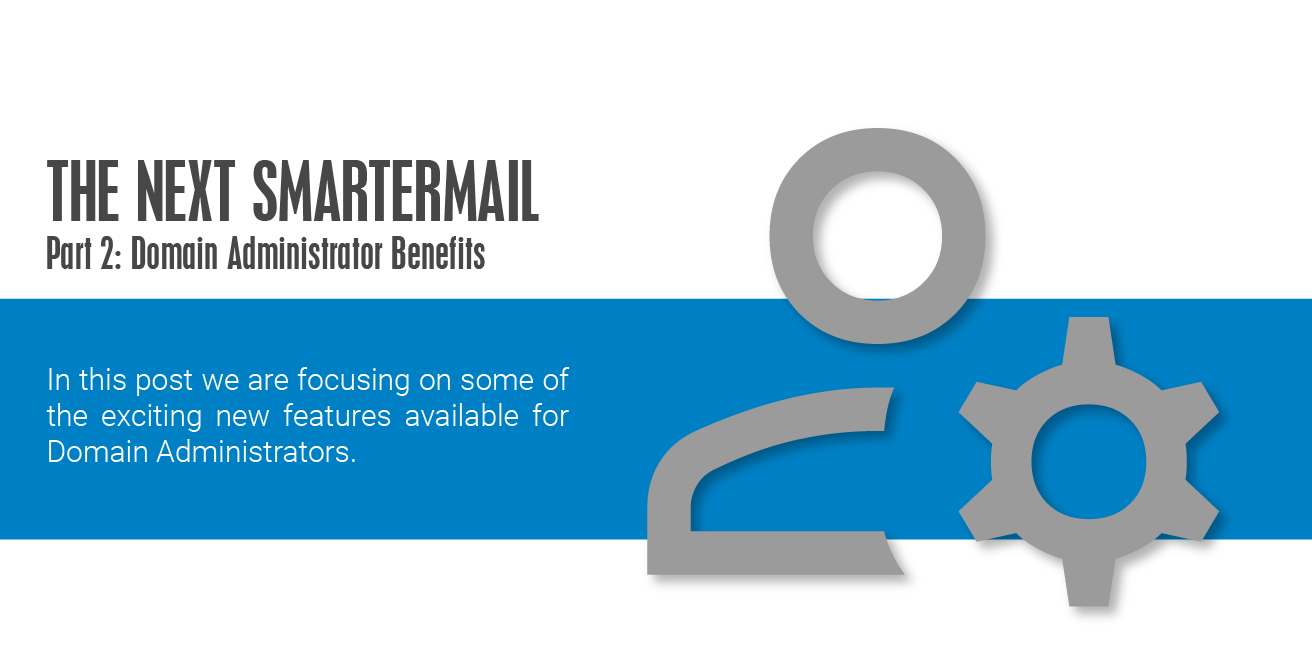The BETA for the upcoming release of SmarterMail is going strong. If you haven't already, head over to the BETA category in our Community and see what's going on and get involved yourself! There are some fantastic changes on the horizon. In our last blog, we detailed the improvements and benefits for system administrators. In this post, we'll focus on a few new features and changes that will greatly benefit domain administrators.
Understand User Behavior
Helping users with issues is common for a domain administrator. Things like slow deliveries, missing messages, and more are typical things a user will bring up.
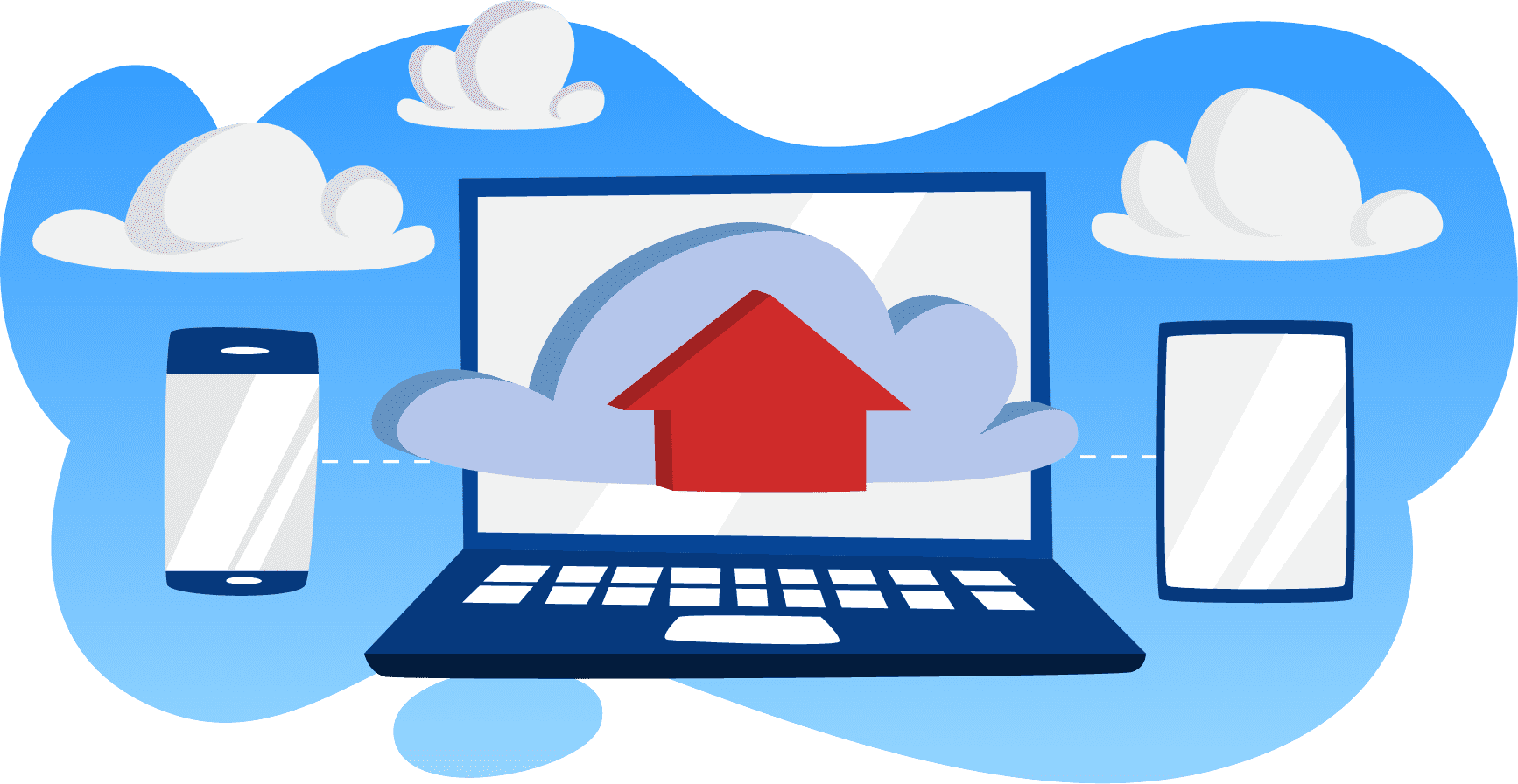
To help troubleshoot and resolve user issues, domain administrators will have a granular view of user activity and behavior. With the new User Connections and User Statuses pages, domain administrators can see what's going on with a user and a user's inbox.
These new pages give a domain administrator a list of all users on the domain, a vast quantity of information about how those users are connecting to their accounts, and then information about what those users are doing, or what services are running for users. For example, whether a mailbox is still being migrated or whether a password has expired. All this information can be crucial when diagnosing customer issues.
Block Authentication by Country
Part of a domain administrator's job is making sure bad actors can't access your domain or attempt to brute force logins to user accounts. Much of this prevention occurs at the system level, but domain administrators will have the ability to add an extra layer of security by blocking authentication attempts from entire countries.
Adding a country to the setting will just block authentication attempts, it won't impact sending or receiving messages from the country. It will simply prevent anyone from the country logging into the server, regardless of protocol. In addition, domain administrators won't be able to add their "home" country, which will prevent them from accidentally locking out users.
Simplified Accounts Area
Adding in User Connections and User Statuses allowed us to clean up and simplify the Accounts page for domain administrators. Only pertinent columns are shown, giving administrators a quick way to see if a user is enabled or not, their last login, and their overall disk usage. Administrators can even see the protocol used for the "Last Login" so they know how a user was connecting. That can be helpful if a user says they aren't seeing a message in a particular folder. If their last login shows a POP login, that may be the reason: the message was downloaded to a client and removed from the server based on how POP works.
Expanded Message Archive Search
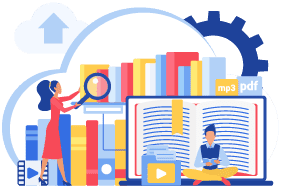
Domain administrators can search message archiving if the system administrator has created rules specifically for their domain. As for searching itself, the "nuts and bolts" haven't really changed, except now a description can be added to the search. This description gives administrators the ability to name searches based on things like mailbox used, purpose, time frame, or a combination. The reason a description was added is simple: we also added search history.
Now, after a domain administrator performs a search, the results are stored indefinitely. That means the domain administrator won't have to perform the same search multiple times if additional information is needed or if certain messages need to be moved to different mailboxes. Once they've done all they need to do, the administrator simply deletes the results.
External Sender Notifications
Domain administrators have another tool in their chest to help make users aware when they receive a message from an external source: they can add text to the top of an email or append something to the message's subject line. By default, the text says the following:
CAUTION: This email originated from outside of this organization. Do not click on links or open attachments unless you recognize the sender and know the content is safe.
However, it can be customized to say whatever the domain administrator wants it to say. The text is clearly displayed above the message itself, so it's easy to see, but NOT easy to miss. Alternatively – or in conjunction – [EXTERNAL SENDER] can be appended to a message subject. This, too, can be customized as needed.
While this can generally be considered a "user feature", it DOES assist domain administrators because it helps prevent users from getting compromised. Users will know not to click links or open attachments from outside senders that could jeopardize laptops or desktops or even a company as a whole. The more information a domain administrator can provide to protect a user, the fewer issues a domain administrator needs to deal with or worry about.
Sender Verification Shield
Another user feature we're introducing that benefits domain administrators is "Sender Verification". In webmail, users will see a shield icon next to each sender's name. Mousing over that icon displays a small window that tells the user whether the sender is who they say they are – basically, whether the message was likely sent from verified address. It lists the checks done and the status of those checks. Senders are scored based on advanced antispam checks such as SPF, DKIM, DMARC, and whether the user and/or domain are listed as Trusted Senders or the sender is in your Contacts. The shield can be green (verified), gray (undetermined), or red (possibly suspect) for a quick visual guide on the sender's validity.
Along with external sender notifications, sender verification is another way users can avoid interacting with suspect emails. It's also another tool we're providing to help eliminate the potential for extra work, hassles, and headaches for domain administrators.
Expanded Sharing
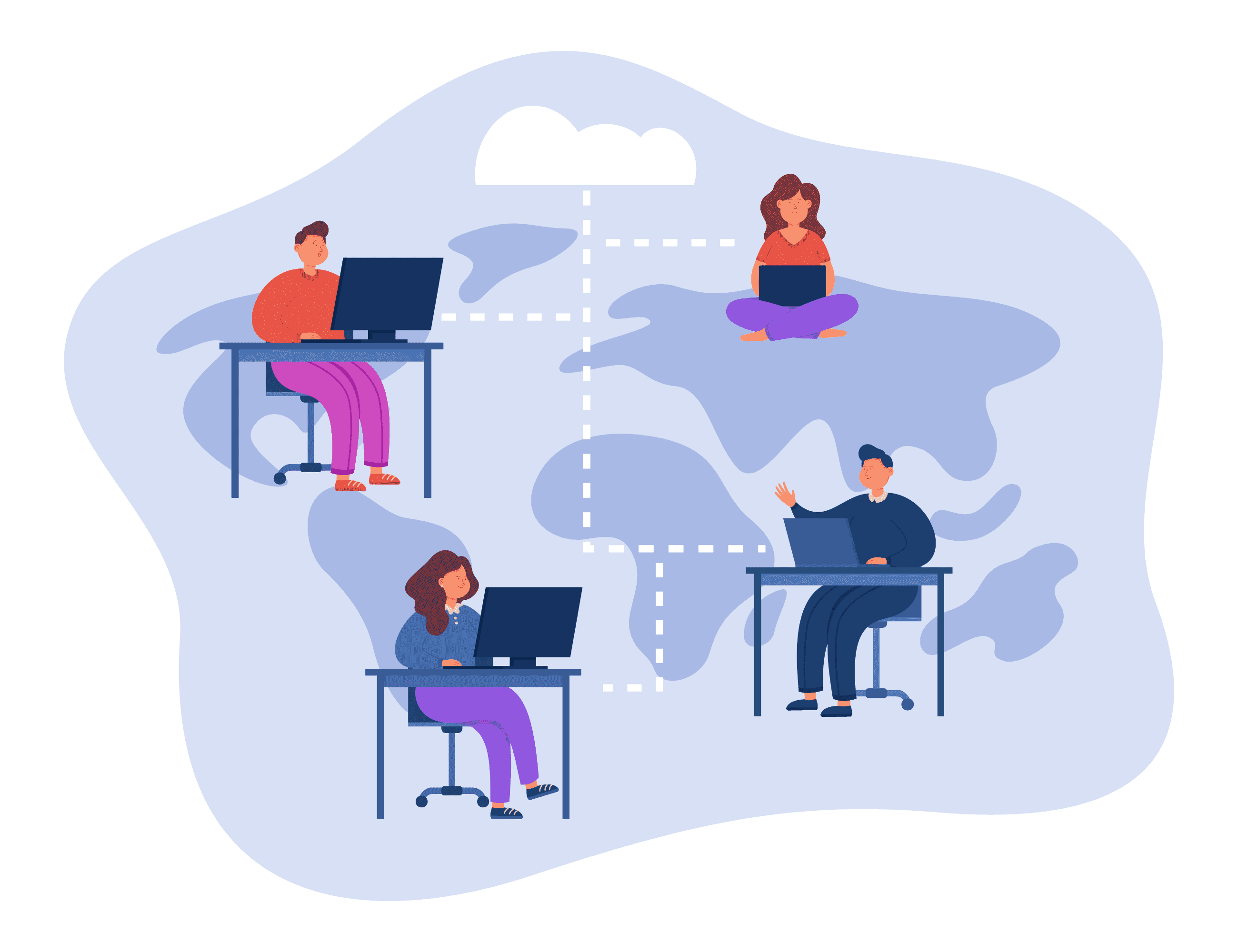
We're very proud to announce that we've GREATLY expanded resource sharing for domain administrators. (And users as well!) For domain administrators, we've added "Equipment" as a shared resource alongside conference rooms. Equipment shares can be created for things like projectors, meeting room devices (monitors, screens, etc.) or any other type of equipment that can be reserved.
In addition, the next SmarterMail introduces Public Folders! As a domain administrator, you can view, and manage, the Public Folders users create. In addition, you can create domain Public Folders for calendars as well as shared notes, tasks, and contacts.
The best part is that these can be shared with anyone, and they sync to desktop and mobile clients. Users will have them available in Outlook for Windows via MAPI, and Outlook for Mac and eM Client via EWS. Public folders are also available using EAS, so they'll sync to virtually any mobile client on iOS and Android. And public folders offer two-way syncing via most protocols, so they can be created on the client and are synced back to webmail!
eM Client Partnership
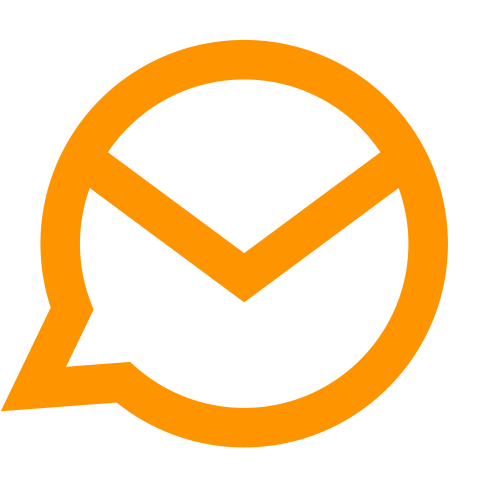
While we touched on this in the system admin blog post, the partnership with eM Client is really geared towards domain administrators as it makes your job incredibly simple. Thanks to the great working relationship we have with them, when a user starts up eM Client for the first time, all they need to do is input their SmarterMail email address and password and they're good to go. eM Client will automatically detect the user's account, and automatically set up everything for the user, especially when they have MAPI & EWS enabled. This includes email, calendaring, tasks, notes, and even XMPP (if enabled) so they can use eM Client's included chat client.
Thanks to this partnership, users will have an extremely powerful and feature-rich experience comparable to what's available with Outlook and Exchange. And, best of all, domain administrators don't have to lift a finger to make it happen.