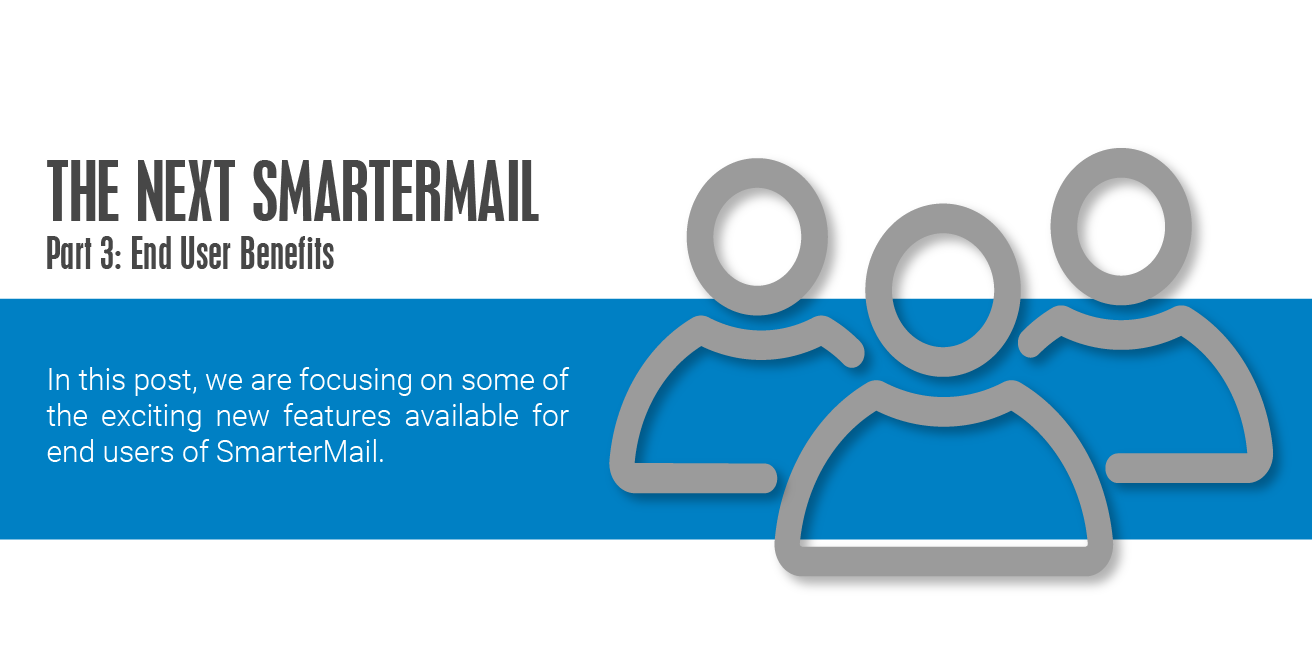The BETA for the upcoming version of SmarterMail has been very successful and we are now at the Release Candidate stage. As we near the final, public release, now is the time to head over to the BETA category in our Community and get involved yourself!
We've already detailed the improvements for system administrators and benefits for domain administrators. So, in this post we'll focus on a few new features and changes that will greatly benefit end users.
Brand New Interface

For the new SmarterMail interface, we took what worked in our recent SmarterTrack redesign and made it work better. The spacing changes, the light/dark improvements, the modern design all carried over from SmarterTrack. However, we made navigation work a bit differently based on how people use SmarterMail compared to how people use SmarterTrack. Email, Calendar, Contacts, and Tasks all are displayed along the top bar, with other areas (Notes, File Storage, Settings, etc.) available from a More dropdown. That said, some of the changes we've made to the SmarterMail interface may make their way to SmarterTrack as well.
In addition to interface clean up, we improved other areas as well. This includes some feature naming changes and some added icons, flairs, and flourishes. Regarding renames, "Team Workspaces" is now "Online Meetings" for the simple reason that THAT is what they are: online meetings. Things like Microsoft Teams and Zoom Rooms are considered online meetings, and it just didn't make sense to try and brand the feature in SmarterMail. So, we opted to just call the feature based on its functionality. The same is true for "Chat" – it's what you do, so that's what we're calling it. Besides, "Instant Messaging" just sounds…old.
In terms of icons, flairs, and flourishes, we've updated icons for things like pop-outs and the light/dark transition. (Contrasts, display, and functionality of the light/dark themes was improved as well.) We added a new Filtering icon in the messages list, and separated Folders and Actions, each with their own icon, across all areas. You'll see these new folder and actions icons at the bottom of each folder area.
Exchange-level Features for Webmail and Clients
Some of the most widely used features of Outlook and Microsoft Exchange have also been added, bringing true Exchange-level power to SmarterMail. And, as SmarterTools licenses and offers protocols used by Exchange, namely MAPI, EWS, and EAS, many of these features carry over to desktop and mobile clients. Whenever possible, based on limitations of the protocols and clients, users will be able to carry these features with them regardless of how, where, and when they use SmarterMail. These features include:
Delegation
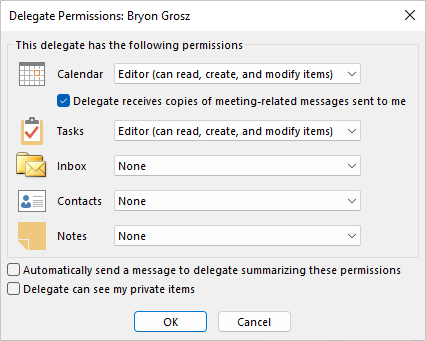 It's now possible to give permissions to other users on your domain to act on your
behalf, just as you can in Exchange. This works great for people who have a personal assistant, or for a
small group of people who all wear various hats: one person can be a point of contact, or one user can be
the primary, but others have permission to reply to emails, make calendar appointments, etc. Delegation is
generally handled at the email client level as most modern clients allow users to set up delegates (i.e.,
Outlook, eM Client, etc.). However, delegates can be viewed, and removed, from the webmail client.
It's now possible to give permissions to other users on your domain to act on your
behalf, just as you can in Exchange. This works great for people who have a personal assistant, or for a
small group of people who all wear various hats: one person can be a point of contact, or one user can be
the primary, but others have permission to reply to emails, make calendar appointments, etc. Delegation is
generally handled at the email client level as most modern clients allow users to set up delegates (i.e.,
Outlook, eM Client, etc.). However, delegates can be viewed, and removed, from the webmail client.
Attachments, Everywhere
One of the nice things about Exchange is you can add attachments to almost anything: emails, notes, tasks, contacts, and calendar appointments. Moving forward, SmarterMail supports all of this as well. So, if you have an agenda you want to include in a meeting request, you can add one. If you have a flowchart, spreadsheets, image files, or other file types you need to add to a task, go ahead and add them.
The best part is that all these attachments are supported in webmail as well as from within email clients (where supported) synced via EAS, MAPI, and/or EWS! So you can add attachments to items in Outlook, synced via MAPI, and those attachments show in webmail!
Extended Category Support
Categories are a great way to keep things organized within your SmarterMail account, and the next version of SmarterMail makes them even better. That's because we're extending category support to all collaboration areas of SmarterMail. This includes notes, tasks, contacts, calendar appointments, and even emails. You'll be able to fully organize every area within SmarterMail to your liking, and then have those categories sync across all of your devices!
Each area also offers the ability to filter items based on their category, and items can be labeled with one or more categories as needed. As an added benefit, SmarterMail will be able to identify and synchronize IMAP flags!
Complete WebDAV Rework
We've taken a good, hard look at WebDAV with this version, and essentially re-written it from the ground up. Not only does WebDAV work BETTER, it has MORE OPTIONS! For example, CalDAV now includes availability for calendar invites, with attention paid to macOS Mail and Calendars. We've also extended WebDAV support to tasks and notes, and that includes sharing.
New Avatar Support
![]() We're introducing support for a wider number of avatars with this next
version. This includes support for Gravatar as well as the upcoming Brand Indicators for Message
Identification (BIMI) specification.
We're introducing support for a wider number of avatars with this next
version. This includes support for Gravatar as well as the upcoming Brand Indicators for Message
Identification (BIMI) specification.
BIMI is interesting because it uses certain verification standards, most notably DKIM, SPF, and DMARC, to verify a sender AND display a sender's logo next to a message in your inbox. Using these authentication standards, recipients are assured that the sender is exactly who they say they are. It also allows those senders to reinforce that assurance by displaying their trademarked logo or branding alongside their message.
That said, BIMI is still relatively new, and not all companies are currently participating. In addition, not all email servers support it, though many clients do. If a sender is NOT participating, instead of a trademarked logo you may see a monogram alongside a message, or, if they're using Gravatar, their Gravatar.
Additional Features
In addition to the things detailed above, we also now support several other features people utilized in their email clients, especially when connecting accounts using EAS and/or MAPI & EWS. These include:
- Propose new time support for meetings/invitations
- Outlook Follow-Up/To-Do Support
- All Folders view for search
- Synced reminder/notification statuses: if you dismiss a reminder in Outlook, it's reflected in webmail, and vice versa
- Improved disk space information: more accurate and broken down by area (mail, calendars, live chat, online meetings, etc.)
- Much more
Exchange Migrations and Message Retrieval
We put a lot of time and effort into improving SmarterMail's connection with Exchange. This includes adding the ability to set up Exchange-based message retrieval for Microsoft 365 and Outlook.com accounts using Microsoft OAuth, in addition to IMAP and POP.
As far as Exchange migrations go, they now include more details, including:
- Categories
- Mail flags
- Attachments for appointments, tasks, contacts, and notes
- Appointment recurrence details
- Multiple contact fields such as Office, Manager, Assistant, Nickname, and Personal Web Page
- Task details like recurrence, total and actual work, mileage, and billing
Exchange migrations also include retrieving contact groups. Finally, long-running migrations have their status saved. So, if the server shuts down in the middle, the migration can resume where it left off once the server starts up again!
Schedule Online Meetings
We renamed online meetings, but we also added functionality to online meetings by expanding some settings to make them more accessible and adding them to calendars!
That's right: when you schedule a meeting in webmail, you can also create and schedule an online meeting to be used for that meeting. SmarterMail will automatically create an online meeting that corresponds to the invitation's subject and include a link to the online meeting within the invitation's details. It's just that simple.
In addition to all that, SmarterMail's Online Meetings is now a default online meeting provider in eM Client. That means when using eM Client, and sending out invites, you can create a SmarterMail Online Meeting from within eM Client itself, just like you can create a Microsoft Teams meeting, a Zoom Room, and more.
User-Level Antispam Enhancements
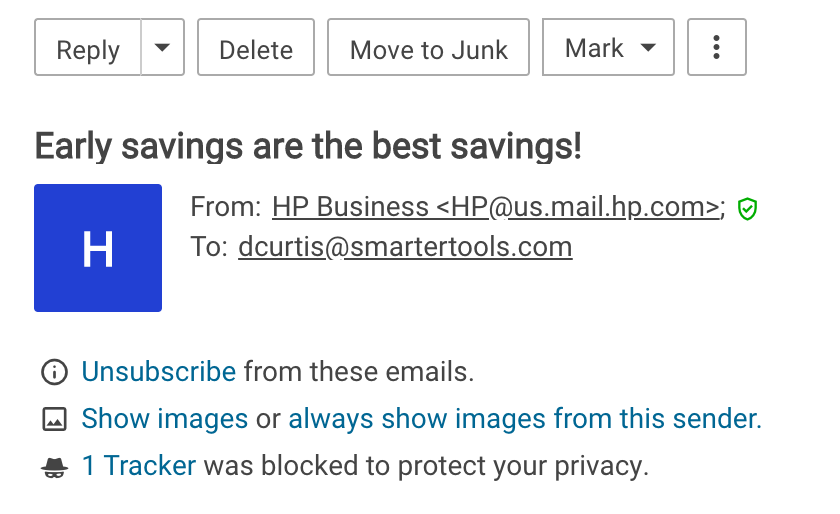 Generally, antispam is handled at the
system level, and can then trickle down to the domain and user levels. However, users need more
spam-fighting options as well. So, we're rolling out several new features that can help diagnose spam as
well as features that can help a user know when a sender truly is who they say they are.
Generally, antispam is handled at the
system level, and can then trickle down to the domain and user levels. However, users need more
spam-fighting options as well. So, we're rolling out several new features that can help diagnose spam as
well as features that can help a user know when a sender truly is who they say they are.
Move to Junk
First off, we're introducing a Move to Junk button. (And, conversely, a Move to Inbox button.) Using Move to Junk moves the email to your Junk Email folder, and also helps the system recognize the sender and message contents as possible spam. This information is used to help train new HAM/SPAM settings that are also being introduced.
Block Email Trackers
In addition, we're going to start displaying when SmarterMail has blocked an email tracking pixel from a message. Users can click on the message and see who the tracker is from (e.g., Salesforce) and, if they so desire, accept the tracker for that message. By default, SmarterMail will block all trackers for convenience.
Easy Unsubscribe
Next, we're adding an easy way for users to unsubscribe from marketing emails and newsletters. Users will see a link to "Unsubscribe from these emails" at the top of a message. Clicking the link will use the sender's unsubscribe method and automatically submit an unsubscribe request. There may still need to be some user input for some types of messages, but we'll take care of as much of it as possible.
External Sender Notification
Some organizations, for example those in finance, want to ensure their users are aware when they receive emails that are from an outside source: external domains, external companies, free email services, etc. They like these extra precautions so that users are wary of clicking links or opening attachments that come from outside their own company as there's no guarantee the links or attachments aren't phishing attempts or items that may compromise the user's account, much less the organization itself. That's where "external sender" notifications come in handy. These notifications make it very clear that messages DO NOT originate from within the company. Text can be added to the message itself, to the message's subject line, or both! Regardless, users will always know whether a message came from outside their own organization.
Sender Verification Shield
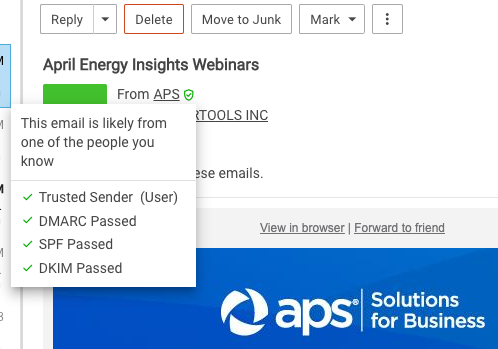 A brand-new feature we're introducing is the Sender Verification Shield.
Next to each sender's name in webmail users will see a shield icon. Moving your mouse over that icon
displays a small window that tells the user whether the sender is "verified" or not – basically, whether the
message was likely sent from valid address or not. It lists the checks done and the status of those checks.
A brand-new feature we're introducing is the Sender Verification Shield.
Next to each sender's name in webmail users will see a shield icon. Moving your mouse over that icon
displays a small window that tells the user whether the sender is "verified" or not – basically, whether the
message was likely sent from valid address or not. It lists the checks done and the status of those checks.
Using standard antispam methods such as SPF, DKIM, DMARC, and whether the user and/or domain are listed as Trusted Senders or in your Contacts, we determine whether the sender is considered "verified". The shield can be green (verified), gray (passed the spam checks, but not a contact or trusted sender), or red (suspect) for a quick visual guide on the sender's validity.
Now, a red mark doesn't necessarily mean the sender ISN'T who they say they are. However, it's always best to know, and then check why the sender may be suspect. It could be that their DMARC check failed, which can be an indication that it's simply not set up, especially if their SPF and DKIM records check out.
Check Your Connections
We provided both domain and system administrators a bit more detail about users, and how those users are connecting to their accounts, with new User Connections and IP Connections pages. And we're doing the same for users.
On a user's Connectivity page, they'll see a new Authenticated IPs card. This card shows the most recently authenticated IP addresses for an account, the protocol(s) used for the connection, the date and time the connection(s) last authenticated, and the location of the IP address. This is great information to have and can help users discover if someone, or something, is connecting to their account from an unknown location.
eM Client Partnership
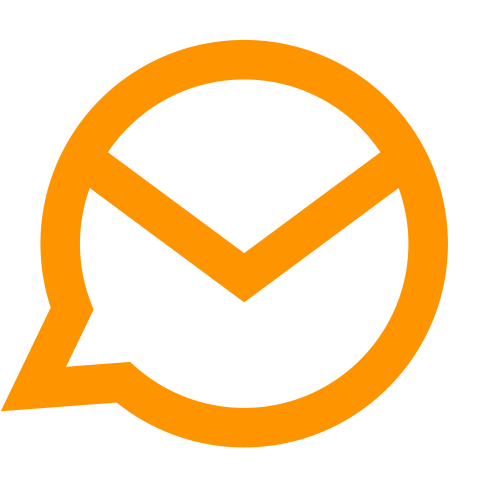
For almost a year, SmarterTools and eM Client have been working together to make eM Client work as if it was built to be used with SmarterMail and SmarterMail alone. Our previous integration only scratched the surface of what eM Client and SmarterMail can do.
If you've never heard of eM Client, it is, without a doubt, one of the most robust email clients on the market. It is the only email client that can truly compete, feature-for-feature, with Microsoft Outlook. It matches Outlook in terms of email support, calendaring, task management, and notes, but adds more! For example, eM Client includes an embedded instant messaging client!
It also offers extended Outlook features such as delegation, shared folders, complete category/tag support (including tag list management for clients), online meeting integration, vacation autoresponder integration, and more. In fact, SmarterMail is so tightly integrated with eM Client that when users create calendar appointments, they can use SmarterMail for their online meetings. When you create the appointment in eM Client, an online meeting is created automatically within SmarterMail. That means you don't have to create the online meeting separately, from the webmail interface, then add a link to meeting to the invitation in eM Client. It's all handled between eM Client and SmarterMail, making for an incredible solution for small and medium businesses.
To make the relationship even better, SmarterMail and eM Client have proprietary methods to automatically deploy configurations to users. That means when you set up eM Client, you simply add your email address and password, and you can have your email, contacts, tasks, notes, and instant messenger running within seconds. It really couldn't be simpler.
We're very excited about this partnership as it benefits users and organizations who want to move away from Exchange and Outlook, and simplify the overall deployment of email, video conferencing, and live chat.
Additional Improvements
What we've listed above are just some of the things we're rolling out for users. Below is a list of a few more changes and improvements you can expect:
- Multiple mailing list changes such as improvements to how unsubscribe links are generated, message history for subscribers, and more
- A warning if a meeting invitation was created, but never sent
- We added a new shared resource: Equipment. This can be used for things like projectors, or other shareable equipment needed for meetings
- It's now possible to forward meeting invitations
- Users can edit a single instance of a recurring appointment
And That's Not All
We have several other features, additions, and improvements planned throughout the year. So stay tuned!